Mathematica Programming » Assorted Tricks
CurrentValue and FrontEndTokens
As mentioned briefly under Highly Useful Functionality ▶ Kernels and Remote Computations Mathematica has a device called a FrontEndToken for accessing front end methods and information.
FrontEndToken
In general, how this is structured is the following:
FrontEndToken[token_String]
or
FrontEndToken[feobject_,token_String]
And then the front end is actually accessed via FrontEndExecute . We can use this to, say, copy the previous cell as plaintext and paste it:
SelectionMove[PreviousCell@PreviousCell[],All,Cell];
FrontEndTokenExecute["CopySpecial","Text"];
SelectionMove[EvaluationCell[],After,Cell];
FrontEndTokenExecute["Paste"];
Via front end tokens, it’s possible to do pretty much everything the front end can. A somewhat exhaustive list of them is presented below:
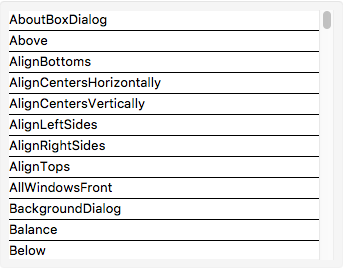
Each button in that list executes FrontEndTokenExecute[token] so test them out for yourself. Beware that many might be dangerous.
You may know or recall that there are a series of event specifications that can be passed to EventHandler , CellEventActions , NotebookEventActions , and FrontEndEventActions . There are a number of documented event specifications, but there is one critical class of these that is missing. It looks like this:
{"MenuCommand",token_}
This catches the front end event called by FrontEndTokenExecute[token] . Among the many uses of this, it can be used for changing the way an InputField evaluates using the "HandleShiftReturn" token:
validationFunction[variable_]:=
(variable=StringReplace[variable,Except[DigitCharacter]->""]);
validationFunction~SetAttributes~HoldFirst;
InputField[Dynamic[var],String]~EventHandler~{ {"MenuCommand","HandleShiftReturn"}:>validationFunction[var]}
Now whenever you press SHIFT+ENTER , validationFunction is applied. This is useful if you don’t want to put your side-effects as the second argument to Dynamic .
This can also be used to make notebooks with custom actions, for, say, a save event:
CreateDocument[{
Cell["","TopBarCell"],
Cell["Try saving this notebook","Text"]},
NotebookEventActions{
{"MenuCommand","Save"}⧴
FrontEndExecute@
FrontEnd`AttachCell[
First@Cells[],
Cell[TextData[{"Notebook cannot be saved via the front end. Try ",ToBoxes@Unevaluated@Style[NotebookSave[],"Input"]}],"Text",FontColorRed],
{Automatic,{Left,Bottom}},
{Left,Top},
"ClosingActions"{"OutsideMouseClick"}
],
{"MenuCommand","SaveRename"}⧴
FrontEndExecute@
FrontEnd`AttachCell[
First@Cells[],
Cell[TextData[{"Notebook cannot be deleted via the front end. Try ",ToBoxes@Unevaluated@Style[NotebookClose[],"Input"]}],"Text",FontColorRed],
{Automatic,{Left,Bottom}},
{Left,Top},
"ClosingActions"{"OutsideMouseClick"}
]
},
StyleDefinitions
Notebook[{
Cell[StyleData[StyleDefinitions"Default.nb"]],
Cell[StyleData["TopBarCell"],
CellMargins{ {0, 0}, {15, 0}},
CellFrame{ {0,0},{2,0}},
"CellFrameStyle"GrayLevel[.8],
BackgroundGrayLevel[.9]
]
}],
WindowSize{500,400}]
CurrentValue
In many ways, CurrentValue is just a wrapper to Options , SetOptions , and FrontEndToken but this makes it powerful.
For instance, we can use it to query style options:
CurrentValue@{"StyleDefinitions","Section","Background"}

Figure out what the current selection in a notebook is (restricted to content):
SelectionMove[EvaluationCell[],All,CellContents];
CurrentValue@"SelectionData"
RowBox[{RowBox[{RowBox[{"SelectionMove","[",RowBox[{RowBox[{"EvaluationCell","[","]"}],",","All",",","CellContents"}],"]"}],";"}],"
",RowBox[{"CurrentValue","@","\"SelectionData\""}]}]
And determine whether a modifier key is pressed or not:
Dynamic@CurrentValue["ShiftKey"]
It can also be used to set options:
CurrentValue[EvaluationCell[],"Background"]=RandomColor[];
Pause[.5];
CurrentValue[EvaluationCell[],"Background"]=None;